이번에는 기존에 만들어 놓은 이미지 갤러리를 REACT로 변환할 것임
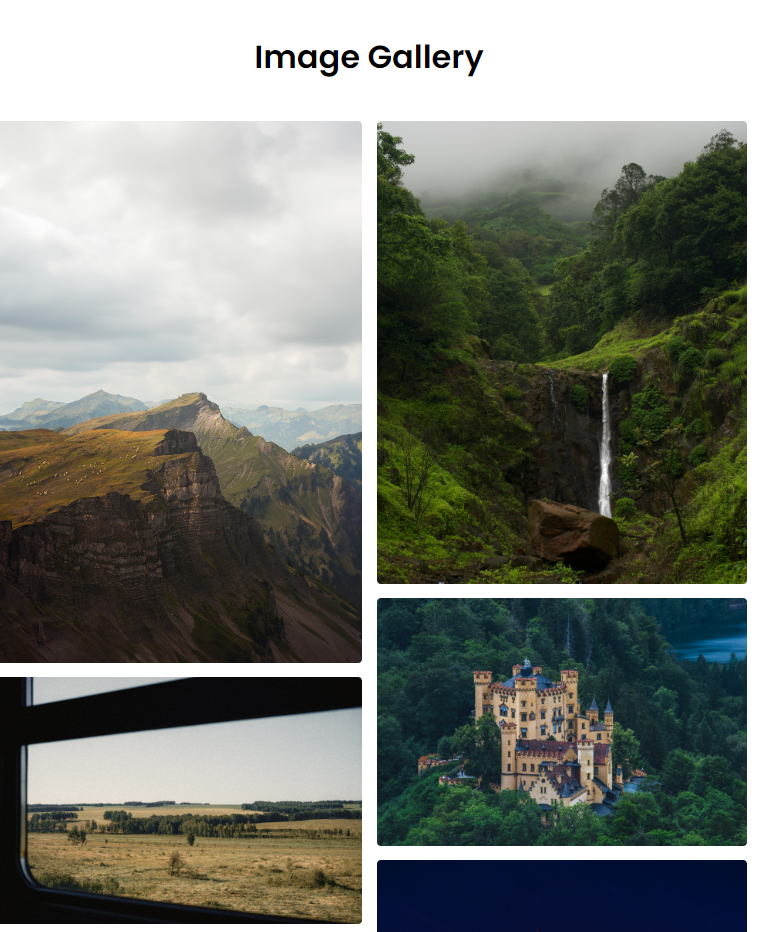
새로운 프로젝트 생성
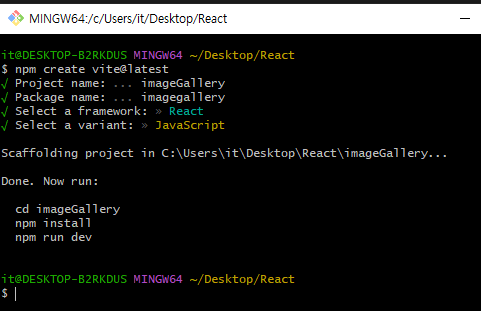
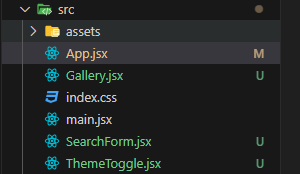
import Gallery from "./Gallery";
import SearchForm from "./SearchForm";
import ThemeToggle from "./ThemeToggle";
function App() {
return (
<main>
<ThemeToggle />
<SearchForm />
<Gallery />
</main>
);
}
export default App;
기존에 사용하던 css
index.css에 붙여넣기
/* 폰트는 항상 제일 위에 Import Google font - Poppins */
@import url("https://fonts.googleapis.com/css2?family=Poppins:wght@400;500;600&display=swap");
/* 초기화 작업 */
/* margin, padding 0 , box-sizing -- border size */
* {
margin: 0;
padding: 0;
box-sizing: border-box;
font-family: "Poppins", sans-serif;
}
h1 {
text-align: center;
margin-top: 50px;
}
/* 이미지 갤러리 스타일링 */
.gallery {
display: flex;
flex-direction: column;
align-items: center;
}
/* 이미지 박스 컨테이너 */
.gallery .images {
/* 이미지 사이 간격 */
gap: 15px;
max-width: 85%;
margin: 40px 0;
columns: 5 310px;
/* 5열 컬럼을 만든다 */
list-style: none;
}
/* 이미지를 담는 박스 */
.gallery .images .img {
display: flex;
cursor: pointer;
/* 커서 올리면 포인터로 바뀜 */
overflow: hidden;
/* 안의 이미지가 밖으로 나올 때 안보이게함 (숨김) */
position: relative;
margin-bottom: 14px;
border-radius: 4px;
}
.gallery .images img {
width: 100%;
transition: transform 0.2s ease;
}
.gallery .images .img:hover img {
transform: scale(1.1);
}
context.jsx생성

import { createContext, useContext, useState, useEffect } from 'react';
const AppContext = createContext();
// 브라우저에 다크모드 세팅 또는 마지막으로 다크모드로 사용했을 경우 true리턴됨.
const getInitialDarkMode = () => {
const prefersDarkMode = window.matchMedia('(prefers-color-scheme:dark)').matches;
const storedDarkMode = localStorage.getItem('darkTheme') === 'true';
return storedDarkMode || prefersDarkMode;
};
export const AppProvider = ({ children }) => {
//다크모드 설정되어 있지 않으면 라이트(false) 모드로 시작함.
const [isDarkTheme, setIsDarkTheme] = useState(getInitialDarkMode());
//검색어는 처음에 cat으로 시작
const [searchTerm, setSearchTerm] = useState('cat');
const toggleDarkTheme = () => {
const toggle = !isDarkTheme;
setIsDarkTheme(toggle);
localStorage.setItem('darkTheme', toggle); //다크모드가 바뀔때마다 브라우저에 저장
};
useEffect(() => {
document.body.classList.toggle('dark-theme', isDarkTheme);
}, [isDarkTheme]);
return (
// 다크모드상태와 토글업데이트함수, 검색어와 검색어업데이트 함수 전역으로 전달.
<AppContext.Provider value={{ isDarkTheme, toggleDarkTheme, searchTerm, setSearchTerm }}>
{children}
</AppContext.Provider>
);
};
export const useGlobalContext = () => useContext(AppContext);
이전에 쓴 다크모드가 있으면 localstorage에 저장해놓고 전에 사용했던 다크모드(라이트, 다크) 를 가져온다.
:root {
/* dark mode setup */
--dark-mode-bg-color: #333;
--dark-mode-text-color: #f0f0f0;
--backgroundColor: #f8fafc;
--textColor: #0f172a;
--darkModeTransition: color 0.3s ease-in-out,
background-color 0.3s ease-in-out;
}
.dark-theme {
background: var(--dark-mode-bg-color);
color: var(--dark-mode-text-color);
}
body {
background: var(--backgroundColor);
color: var(--textColor);
transition: var(--darkModeTransition);
}다크 모드에 사용될 색상들을 변수로 지정한다.
main.jsx
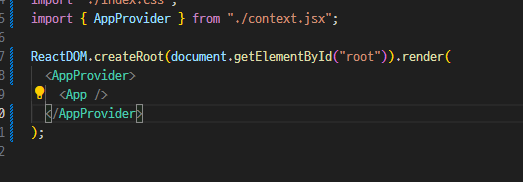
컨텍스트 적용

https://react-icons.github.io/react-icons/
React Icons
react-icons.github.io
리액트 아이콘을 설치해서 사용해본다.
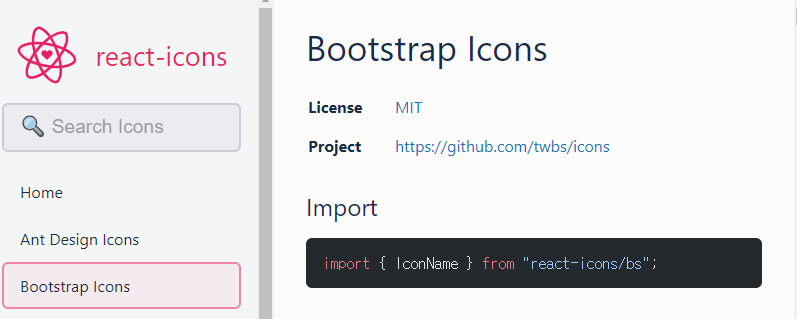
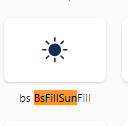
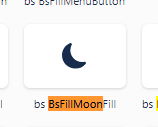
ThemeToggle.jsx
import { BsFillSunFill, BsFillMoonFill } from "react-icons/bs";
import { useGlobalContext } from "./context";
const ThemeToggle = () => {
const { isDarkTheme, toggleDarkTheme } = useGlobalContext();
return (
<section className="toggle-container">
<button className="dark-toggle" onClick={toggleDarkTheme}>
{isDarkTheme ? (
<BsFillMoonFill className="toggle-icon " style={{ color: "white" }} />
) : (
<BsFillSunFill className="toggle-icon" />
)}
</button>
</section>
);
};
export default ThemeToggle;
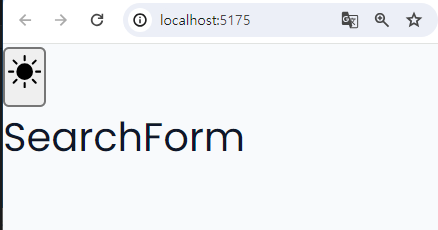
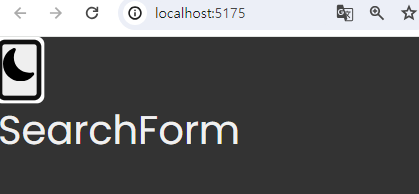
/* 테마 토글 */
.toggle-container {
max-width: 1100px;
margin: 0 auto;
display: flex;
justify-content: end;
}
.dark-toggle {
margin-top: 20px;
background-color: transparent;
border-color: transparent;
width: 5rem;
height: 2rem;
place-items: center;
cursor: pointer;
}
.toggle-icon {
width: 24px;
height: 24px;
flex-shrink: 0;
}

SearchForm.jsx
import { useGlobalContext } from "./context";
const SearchForm = () => {
const { setSearchTerm } = useGlobalContext();
const handleSubmit = (e) => {
e.preventDefault();
const searchValue = e.target.elements.search.value?.trim();
if (searchValue !== null && searchValue.length > 1) {
setSearchTerm(searchValue); //검색어를 공통으로 저장한다.
}
e.target.elements.search.value = ""; // 입력 후 공백으로
};
return (
<section>
<h1 className="title">unsplash images</h1>
<form className="search-form" onSubmit={handleSubmit}>
<input
type="text"
className="search-input"
name="search"
placeholder="cat"
/>
<button type="submit" className="btn">
search
</button>
</form>
</section>
);
};
export default SearchForm;
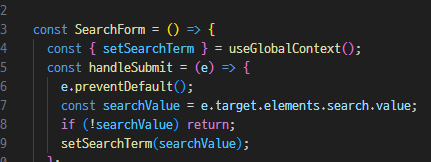
검색창에 검색어 입력 후 검색 버튼누르면
handleSubmit함수 실행 이벤트 발생한다.
검색어는 전역으로 사용할거라서
useGlobalContext()를 사용해서 setSearchTerm을 부른다
만약 searchValue에 값이 없으면 걍 리턴하고
값이 있으면 검색어의 값을 가져와서 setSearchTerm에 저장한다.
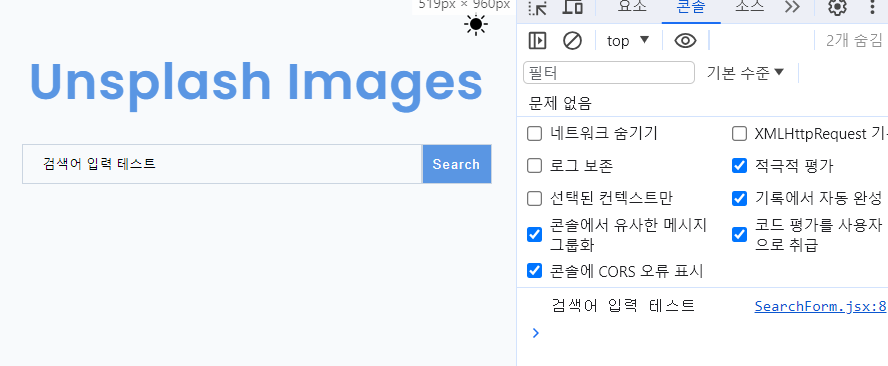
/* 검색창 */
.title {
text-align: center;
font-size: 50px;
font-style: normal;
font-weight: 700;
line-height: 80px; /* 100% */
letter-spacing: 1px;
text-transform: capitalize;
color: #5a96e3;
}
.search-form {
margin-top: 32px;
display: flex;
align-items: center;
justify-content: center;
height: 20px;
}
.search-input {
padding-left: 20px;
width: 400px;
height: 40px;
padding-right: 0px;
flex-shrink: 0;
border: 1px solid #cbd5e1;
background: #f8fafc;
}
.btn {
color: white;
background: #5a96e3;
border: 1px solid #cbd5e1;
height: 40px;
width: 70px;
text-align: center;
font-family: Arial;
font-size: 13.333px;
font-style: normal;
font-weight: 400;
line-height: normal;
letter-spacing: 1px;
text-transform: capitalize;
}
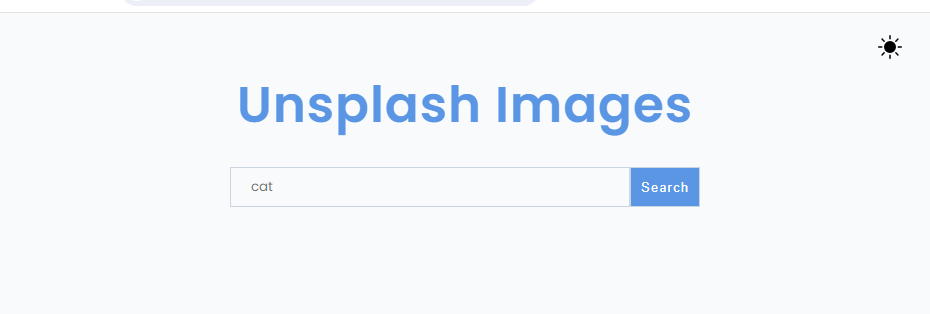
useFetch.js생성
api를 사용해서 데이터를 가져올 때 사용함
import { useState, useEffect } from "react";
export const useFetch = (url) => {
const [data, setData] = useState(null);
const [isPending, setIsPending] = useState(false);
const [error, setError] = useState(null);
useEffect(() => {
const controller = new AbortController();
const fetchData = async () => {
setIsPending(true);
try {
const res = await fetch(url, { signal: controller.signal });
if (!res.ok) {
throw new Error(res.statusText);
}
const data = await res.json();
setIsPending(false);
setData(data);
setError(null);
} catch (err) {
if (err.name === "AbortError") {
console.log("the fetch was aborted");
} else {
setIsPending(false);
setError("Could not fetch the data");
}
}
};
fetchData();
return () => {
controller.abort();
};
}, [url]);
return { data, isPending, error };
};
Join Unsplash | Unsplash
Creation starts here Access 5,660,453 free, high-resolution photos you can’t find anywhere else Uploaded about 15 hours ago by Andrej Lišakov
unsplash.com
가입 후
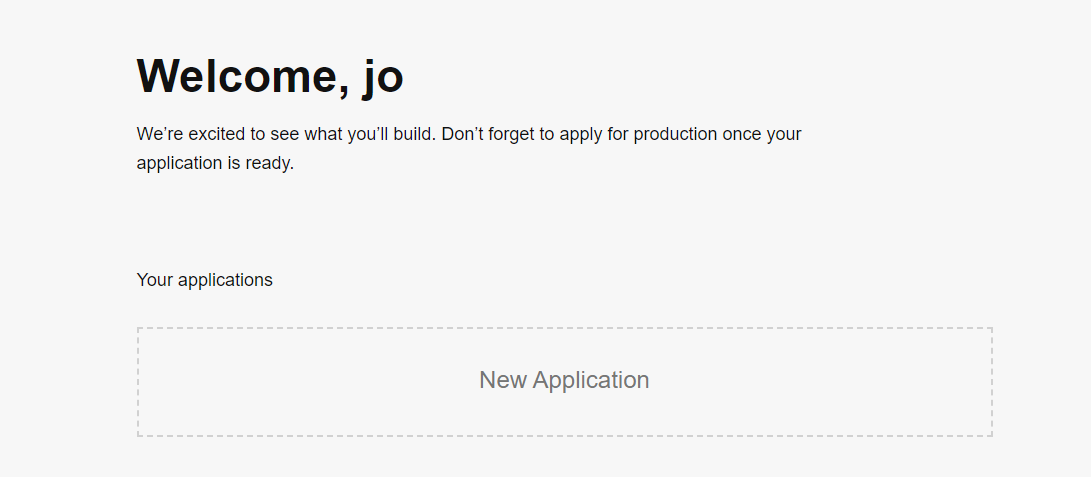
이미지 갤러리라는 어플리케이션 생성하면
아래에 Keys가 나온다 .
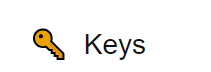
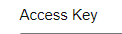
.env 파일을 만들어서 해당 키를 저장한다.
https://unsplash.com/documentation#public-authentication
Unsplash API Documentation | Free HD Photo API | Unsplash
Getting started This document describes the resources that make up the official Unsplash JSON API. If you have any problems or requests, please contact our API team. Creating a developer account To access the Unsplash API, first join. Registering your appl
unsplash.com
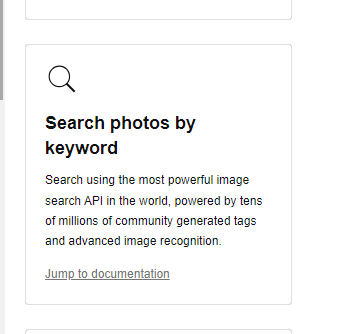
https://unsplash.com/documentation#search-photos
Unsplash API Documentation | Free HD Photo API | Unsplash
Getting started This document describes the resources that make up the official Unsplash JSON API. If you have any problems or requests, please contact our API team. Creating a developer account To access the Unsplash API, first join. Registering your appl
unsplash.com
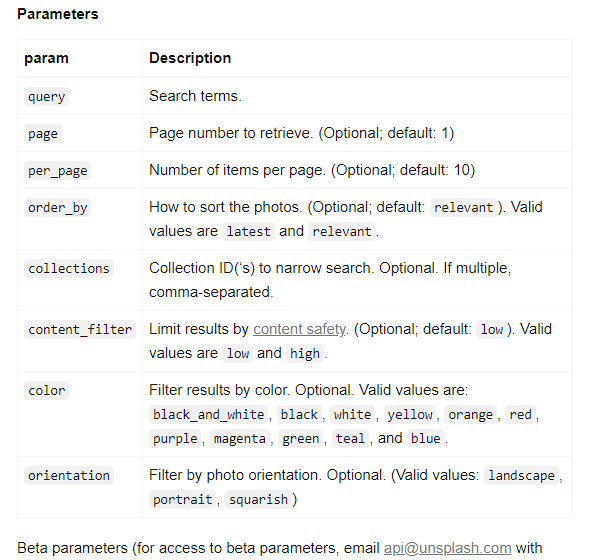
위의 파라미터들도 데이터를 가져올거임
Gallery.jsx
import React from "react";
import { useGlobalContext } from "./context";
import { useFetch } from "./useFetch";
//API주소
const url = `https://api.unsplash.com/search/photos?client_id=${
import.meta.env.VITE_ACCESS_KEY
}`;
const Gallery = () => {
//데이터 받아오기
const { searchTerm } = useGlobalContext(); //전역 저장된 검색어
const { data, error, isPending } = useFetch(`${url}&query=${searchTerm}`);
console.log(data);
//로딩중
if (isPending) {
return (
<section className="image-container">
<h4>Loading...</h4>
</section>
);
}
//에러있을경우
if (error) {
return (
<section className="image-container">
<h4>{error}</h4>
</section>
);
}
return (
<section className="gallery">
<ul className="images">
{data &&
data.results.map((item) => {
const url = item?.urls?.regular;
return (
<li className="img" key={item.id}>
<img src={url} alt={item.alt_description}></img>
</li>
);
})}
</ul>
</section>
);
};
export default Gallery;

사진 주소는
item의 urls안에 regular 의 값을 가져온다.
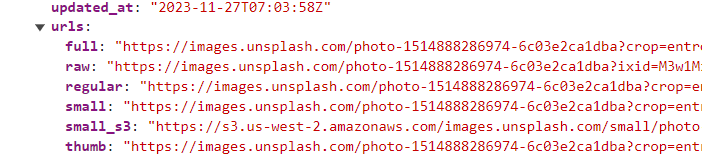
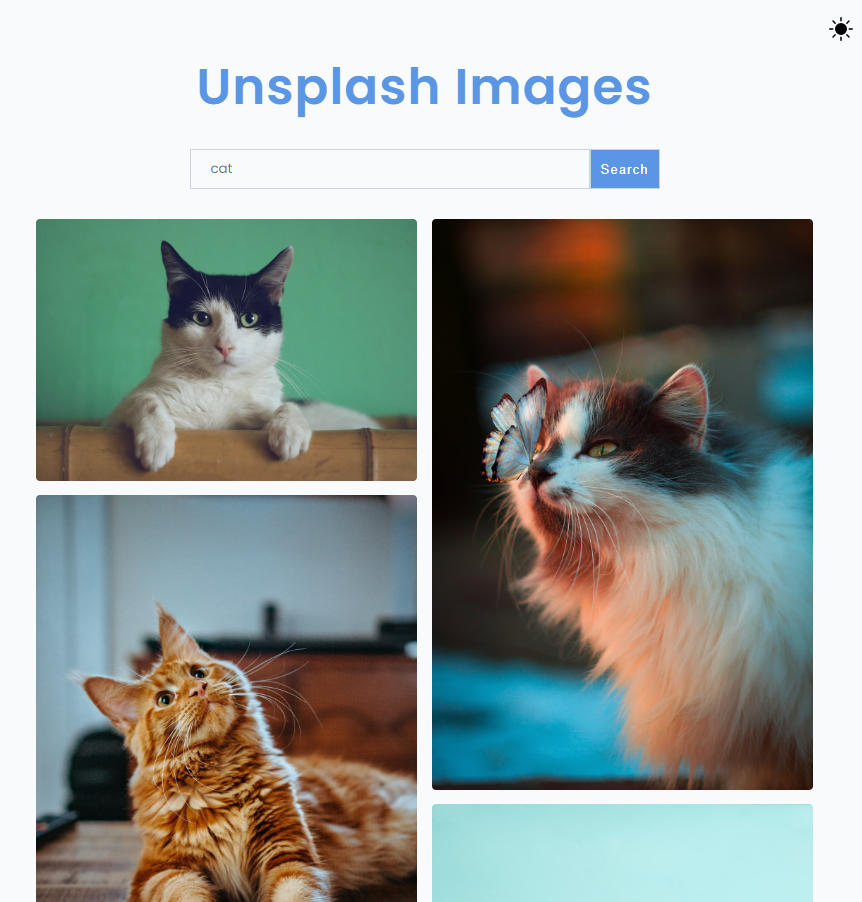
'FRONTEND > React' 카테고리의 다른 글
| [깃허브 앱] 새 프로젝트 시작, 테일윈드 설치 및 각 컴포넌트 생성 (0) | 2023.11.30 |
|---|---|
| 프로젝트 관리 (0) | 2023.11.29 |
| [HTML변환] HTML -> REACT 변환하기 (1) | 2023.11.28 |
| [쿠킹레시피] 배포하기 (0) | 2023.11.27 |
| [쿠킹레시피] 파이어 베이스 연결하기 (레시피 삭제하기) (2) | 2023.11.27 |
